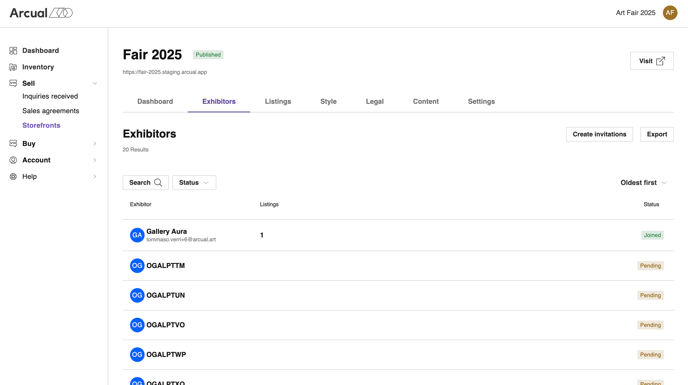Invite exhibitors
Follow these steps to invite exhibitors to your storefront:
1. Navigate to the Exhibitor Tab
- In Storefronts, go to the Exhibitors tab.
- Select Create Invitations in order to add exhibitors..
a)
2. Generate Invitation Codes
- A pop-up screen will open. Enter the number of exhibitors you would like to invite.
- Click Create Codes.
- A XLS file will be automatically downloaded.
b)
3. Share the Invitation Links
- Open the downloaded XLS file.
- The file will contain unique invitation links and codes. Please be aware that each invitation link is unique and can only be used by a single exhibitor.
- Please copy each unique invitation link and code and distribute them individually to each exhibitor.
- Exhibitors will use these links to access the account registration page.
Please note: Exhibitors can either create a new account (How to Create an Exhibitor Account and Join the Storefront) or log in to their existing account using either the invitation link or code (How to Join the Storefront as an Exhibitor with an Existing Arcual Account).
c).png?width=688&height=243&name=Screenshot%202025-02-20%20at%2015.55.44%20(1).png)
4. Track Invitation Status
- Return to the Exhibitors page to monitor the status of your invitations.
- Newly invited exhibitors who haven't joined the Storefront will appear as Pending until they complete the registration (please refer to image d).
- Once an exhibitor joins the Storefront, their status will update, and you will be able to track the number of listings they have added (please refer to image e).
.png?width=688&height=363&name=Screenshot%202025-02-20%20at%2015.56.07%20(1).png)
e)